Intro

In this video, I'm gonna show you how to play with all of the latest AI technology before anybody even knows they exist and before they even come on the market. And I'm gonna show you how to do it completely for free.
Hugging Face

So let's get into it. I wanna introduce you to a site called Hugging Face, a repository where people that are developing with AI and machine learning technology come to host and test a lot of their applications. They can use the cloud processing that Hugging Face offers. It's also a place where tech nerds like me could come and see what other people are working on and play around with some of these processes and tools that are in the works before they're turned into larger software applications that people will pay for. Hugging Face is completely free to use. Anybody who's watching this video can use it. There's no limitations to the amount that you can use it and you should not have a problem. So the first time you come to the site, you're gonna wanna create a free account. So just come up to the top right, click on sign up and create an account. Now, the first time you log in, it could look a little overwhelming. There's a lot you can do.
If you start clicking around on models and data sets, it's gonna look confusing and complicated. Don't worry about any of that. For the purposes of this tutorial, we're not gonna get into any of that. Where I want you to focus is on spaces. If you click up here on spaces, these are the various applications that people are developing that you can get in and test and play around with as well. For example, inside of spaces here, I can come over to the right and sort by most likes. And these are the most popular spaces that people have built inside of Hugging Face. So if you've heard me talk about stable diffusion, for instance, stable diffusion is the most popular space inside of Hugging Face right now.
Stable Diffusion 2.1
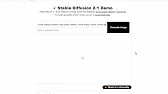
If I click into stable diffusion 2-1 here, I actually have an AI image generator that I can freely use and generate as many images as I need to. So let's go ahead and enter a prompt and I'll demonstrate how stable diffusion 2.1 works right inside of Hugging Face here.
So let's just do Spider-Man on a boat, eating a banana, high quality, realistic. I like to add Unreal Engine, sunset, surreal lighting. That usually gives some cool effects. And then for a negative prompt, let's add disfigured, ugly, cut off. And let's just go ahead and click generate image. You can see over here, there's a little timer that's shown about how long it's taken so far. And this is approximately how long it's expected to take. But from my experience, it very rarely gets it right. And there you go. We've got Spider-Man on a boat with a banana. You can click on these images. You can save them to your computer. These are your images to use now. This is using stable diffusion 2.1, and you can use it completely for free on this Hugging Face website. There's some advanced settings here. You can change the guidance scale. I can up the guidance scale to 13 and see what that generates. You can see it kind of changed the detail on the images a little bit here. Not quite as good, in my opinion, as the first run through when I upped the guidance scale. That is using stable diffusion inside of Hugging Face. Real simple. Just enter your prompt here like you would inside of Discord on Mid Journey. Add your negative prompts in the second line here. Click generate image, and it's gonna generate four images based on the prompt that you gave without the need for Discord. Now, inside of Hugging Face, I do wanna kind of hone in on a few of these spaces that I think are kind of cool, and some of them are just kind of fun. And I wanna show you around some of the ones that I like to play with, but the cool thing to do is come in here. You can sort by recently updated and see some of the newer tools that are running. Sometimes you'll find that these ones don't work as well because the people that are working on them are still kind of developing them and they're not perfect yet. Or you can sort by most likes, and these are typically the ones that are a little bit more dialed in. They've gotten a little more testing under their belt and they seem to be working pretty well. Now, there is one that I wanna hone in on here and see this third one over just in the most likes.
Clip Interrogator

It's called Clip Interrogator.
And this one I think you'll find very useful if you're trying to make a lot of AI artwork, because what this one does is you can upload an image and it'll tell you a prompt that will try to get you close to that image. So let's click into Clip Interrogator here, and let's just simply follow the instructions. It says, wanna figure out what a good prompt might be to create new images like an existing one? The Clip Interrogator is here to get you your answer. So let me go ahead and open a folder here. Let's grab one of these wolf images that I've made here in the past.
Let's grab this one here with the two wolves kind of in the forest. And all I'm gonna do is I'm gonna take this image and I'm just gonna drop it right in there like that. And then simply come down here and click Submit. We've got a little timer here that's gonna tell us about how long it's gonna take. So I'll go ahead and let that run real quick. And here we go. Here's the prompt that it gave me. Two wolves standing next to each other in a forest, a digital rendering by Terry Redlin, standing in a shallow river, illusion painting, hidden image, historic art for the game, long coyote-like ears, hidden dangers.
All right, so now I can just copy this prompt here and let's just for fun, take it over to that same Stable Diffusion 2.1 demo that we're playing with earlier. Let's paste in this prompt and see how close it gets to our original image. All right, so here's what it came up with. Here was our original image. So not too bad. You can tell it's a similar art style. That's Clip Interrogator. You upload an image and it tries to give you a prompt that'll get you an image that's sort of close to that prompt.
Image to Image Pipeline
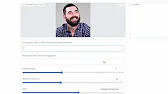
So the next one I wanna hone in on is Stable Diffusion 2.1 Image to Image Pipeline. Now this is really cool because you can enter an image, add an extra little prompt to that image, and then generate an output that's kind of similar to that original image, but slightly different. Here, I'll show you what I mean. Let me go ahead and grab an image of my face here. I like to use this one 'cause I've got a silly grin on my face here and I will drag and drop it straight in and then enter a prompt here. So let's just go a bearded man smiling and then let's add some extra stuff. Let's go graphic novel, cartoon, detailed, colorful lighting. And then what do you, let's add some negatives here. Let's add disfigured, cut off, ugly. For the guidance scale, I like to up it a little bit. I've gotten good results playing with the number 11 here, but this is all experimental. So try different numbers, try different numbers of iterations, throw different seed numbers in here. The strength, I'm gonna bump it up to 0.75, but again, experiment. That's what these tools are for. Get in here, try it with different numbers and see what kind of images it generates. Now, this one, it does say it takes between 900 to 1200 seconds. So this one does take a little bit of processing and does take a few minutes until you get your result, but the results are quite cool. So let's go ahead and submit this and I will go ahead and press pause while this thing takes its time to process. And here's what it generated. It tried to make this image look more like a cartoony graphic novel image. So kind of put a interesting effect over it, but you can come back in here, mess with the guidance scale, mess with the various strength and see what you get. You know, mess with a completely different random seed, mess with the number of iterations and see if you get a different image out of it. So some fun stuff to play with. If you wanna get that kind of cartoony look and you wanna upload your own headshot and have it transformed into something, this seems to do that pretty well. Now this is just scratching the surface of what you can do with the image to image stuff. And in the future, I plan on making even deeper dives in the image to image, but I'm gonna save that for another day so that this video doesn't get too insanely long. All right, so this is the next one I wanna show you. This one's called instruct pics to pics. And this is really cool because you can add an image and then give the image some instructions.
Instruct Pix2Pix
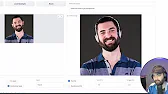
All right, it's similar to image to image, but slightly different because you're adding instructions on what you want it to do to the picture.
So let me go ahead and grab a different headshot this time. This time I'll grab this headshot here of me standing here smiling, and then I could edit the instructions. So let's put an instruction here that says, make him wearing DJ headphones. Click generate, and there you go. There's that same image with me wearing DJ headphones. Let's go make him wearing a gold chain and let's generate that. And there you go, it put a gold chain on there.
It kind of made my shirt gold and my face a little gold as well, but you can see what it's trying to do. So this is trying to be like a replacement for Photoshop over time, where you upload a picture and people always make jokes. Oh, I wanna Photoshop a funny hat on myself or Photoshop a parrot on my shoulder or whatever. That's what this tool is eventually going to be able to do. And you can get access to it and play around with it while it's still in its infancy, while people are still dialing in the code and figuring out how to make it work really well.
Let's go put a bird on his shoulder. Well, it put a bird above my shoulder, put a couple of birds above my shoulder, but it's trying. So it's pretty cool. You take these images and you can start to add other stuff to the images. And this one was called instruct pics to pics.
Text To Image To Music To Video

Next one I wanna show you, this one's kind of more of a fun, I don't know a lot of use cases for it, but it's a fun little thing that you can do. This one's a text to image, to music, to video. So what this does is you enter a prompt. So let's just go a wolf standing in the forest. And then you have a bunch of various styles here. Let's do surrealism and see what happens. And then you have an AI music generator. There's Refusion and there's Mubirth, which are both tools that I've made a previous video about. So let's go ahead and use Mubirth, 'cause I actually think that the music that that generates is a little bit better. And let's go ahead and click generate image. And what this is gonna do is it's going to generate an image and then it's also gonna take that prompt and put it into Mubirth and generate some music to go with that prompt. And then it's going to turn that into an image with music on top of it from Mubirth. You'll see what I mean here in a second. All right, so here's the image that it generated of a wolf standing in the forest. So this is the music that that prompt generated. So it went into Mubirth, used that prompt, and it generated this music.
So apparently that's what Moobert generates when you tell it to generate music for a wolf standing in the forest and this is the image that it generated using Stable Diffusion version 1.5. Let's try another one let's go a robot fighting in a futuristic city and then instead of Surrealism let's use Cyberpunk. I'm gonna stick with Moobert and let's go ahead and generate an image. Alright so here's the image that Stable Diffusion generated of a robot fighting in a futuristic city, and this is the music that it generated from Moobert.
I mean I could totally hear that music like in a cyberpunk movie of robots fighting. That sounds like the music you'd probably hear. This one was called " Text to Image to Music to Video with Refusion". I'll make sure I link up all of these in the YouTube description below so you can come and play around with any one of these ones that you want. And then the final one that I want to show you, this one's just kind of purely fun.
Image Mixer

This one is called " Image Mixer" and it allows you to take a bunch of different images and throw them in there and then it tries to merge them together into some sort of creative way. And you can see here's a picture of Rambo, this sort of abstract art here, and then this kind of old-timey painting. It took those three images and you can see it kind of generated these silly versions that tried to blend all three of these together. And this one's real simple. So image for this, let's grab one of these colorful background images here. Let's take this colorful like paint splatter image. I'll throw this one in as the first image.
Let's select image for this second input here and let's grab another headshot for this one. I'll do this silly one of me with my mouth open. Let's grab a third image here. I'll grab this one with the wolf in a hoodie here and we'll use that as our third image. So let's just do three and then we can change the strength on each one. So maybe I'll up the strength on my face to 1.5 so that maybe my face comes out a little bit clearer on it. And let's go ahead and click " Generate" and see what it does. Here's what it did. It blended.
There's kind of a wolf with the thing. It didn't really pick up on a lot of the colorfulness. So let's bump up the strength on this one to 2. Let's bring the strength on the wolf. Let's leave the strength on the wolf to 1 and my face at 1.5. And then ideally it will pick up more of the color. Let's generate again and see what happens. Here we go. It kind of got a wolf colorful splatter thing going on. Let's bring down the strength on the wolf a little bit to half.
Let's bring up my face to 2 and then let's bring the strength on the color down to 1.5. And this will be the last one we generate here and see what it does. These tools are just fun to play with and see what comes out and experiment with. You never know what you're going to get. They're free to use. You got nothing to lose. And that rhymed. Ha ha! There we go. That's what I'm looking for right there. Me jumping out of a color splatter with my mouth wide open. So this one was called " Image Mixer" and that's Hugging Face.
Once again, it's a completely free tool, free site to use. And you can play around with a lot of these applications before they publicly hit the market or before anybody else even knows about them. Simply go to huggingface.co, create an account, and then click into the spaces and start exploring some of the stuff that people are building. It's really, really cool. And if you want to know about even more cool tools in the AI space, make sure you head over to futuretools.io.
This is a site where I curate and aggregate all of the cool tools that I come across. I'm checking out probably 20 different tools per day and adding them to the site for you to check out. And I don't want that to overwhelm you. So I just added a new feature. Let's say that you're looking for the perfect copywriting tool. Well, if you click on " Copywriting", it'll narrow it down to 90 different copywriting tools on futuretools. Well, that's still a lot. You want to know which tools I would pick and that I would use based on my experience? Click on " Mats Picks". It'll narrow it down to 14 for you, and you can choose the exact tool for your need based on that.
Same with Generative Art. Click on Generative Art, keep Mats Picks selected. It'll narrow it down to 23 from 102 different Generative Art tools. You can also come up here, search for anything that you specifically need help with. Maybe you need help with SEO. Type " SEO". It'll narrow it down to 29 SEO tools. If that's too many, select " Mats Picks". It'll narrow it down to my favorite two SEO tools. If you want just the TL;DR, make sure you sign up for the newsletter. Click on " Join the free newsletter". Sign up here, and every single Friday, I'll send you an email with my five favorite tools out of the hundred that I looked at that week. I'll send you three cool news articles in the AI space, three cool YouTube videos, and one way to make money with AI. All you got to do is go to futuretools.io and sign up for the newsletter, and I'll send you the next one on Friday. Thanks so much for tuning in. I hope you like nerding out with me on all these cool tech tools. I'm going to keep on making videos for you. If you want to make sure that these videos keep on showing up in your YouTube feed, make sure you like this video, and if you haven't already, I'd love it if you subscribed.
That would be awesome. Thanks so much for hanging out. I'll see you guys in the next video.